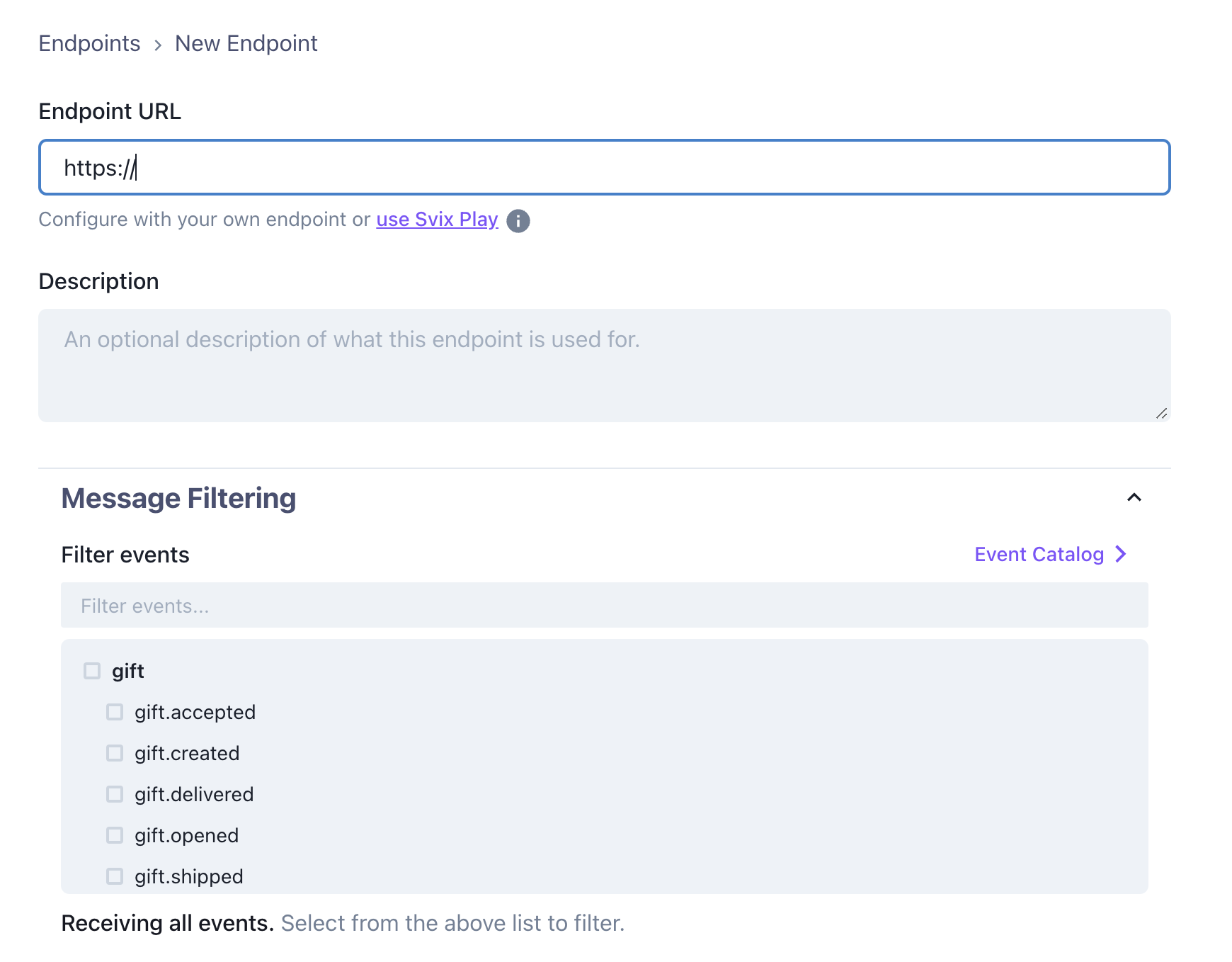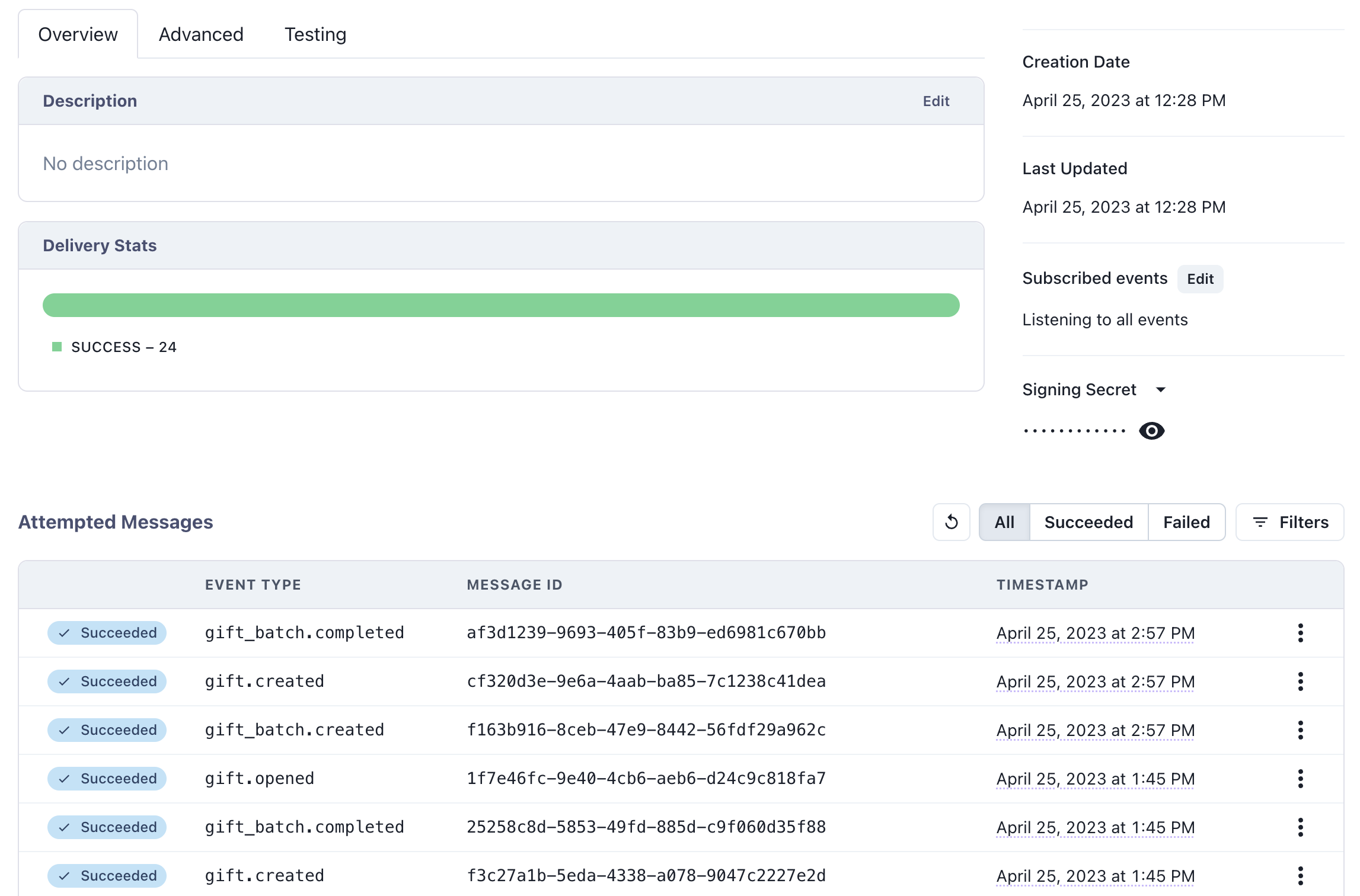| order_batch.created | When an order batch is newly created. The order batch could still be in process of sending, or scheduled for the future. |
| order_batch.completed | When an order batch is fully processed and all orders have been created. |
| order.created | When an order is created and is ready to be opened. |
| order.gift_opened | When a gift is opened by the recipient. |
| order.gift_accepted | When a gift has been accepted by the recipient. |
| order.thank_you_note_added | When a recipient adds a thank you note to a order after accepting it. |
| order.shipped | When an order starts shipping. If there are multiple shipments, this is called for the first. |
| order.delivered | When an order is fully delivered. If there are multiple shipments, this is called when all shipments are delivered. |
| order.canceled | When an order has been canceled. |
| order.refunded | When an order has been refunded. |