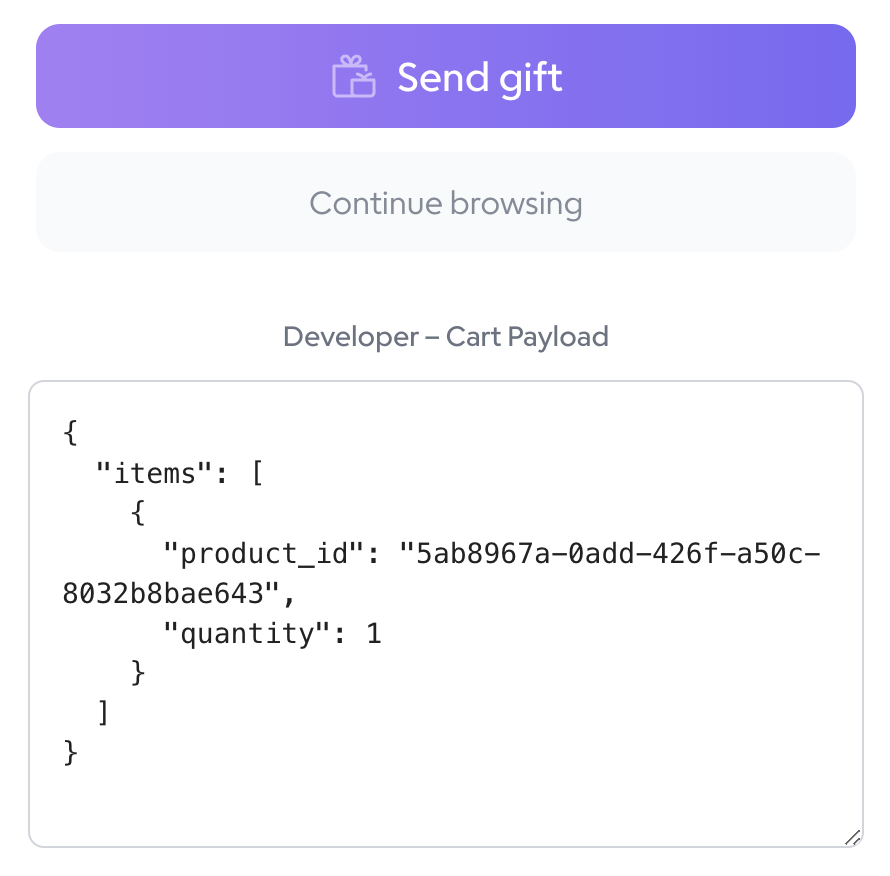- Find product IDs to add to a create order batch payload
- Find the ID of digital greeting cards to add to a create order batch payload
- Obtain a cart payload from the contents of your Goody cart
Enable Developer Mode
- Go to your Account menu by clicking the user icon on the top-left of the Goody website, and then click My Account.
- Click the API Keys menu item on the account sub-menu.
- Under Developer Mode, click Enable developer mode.
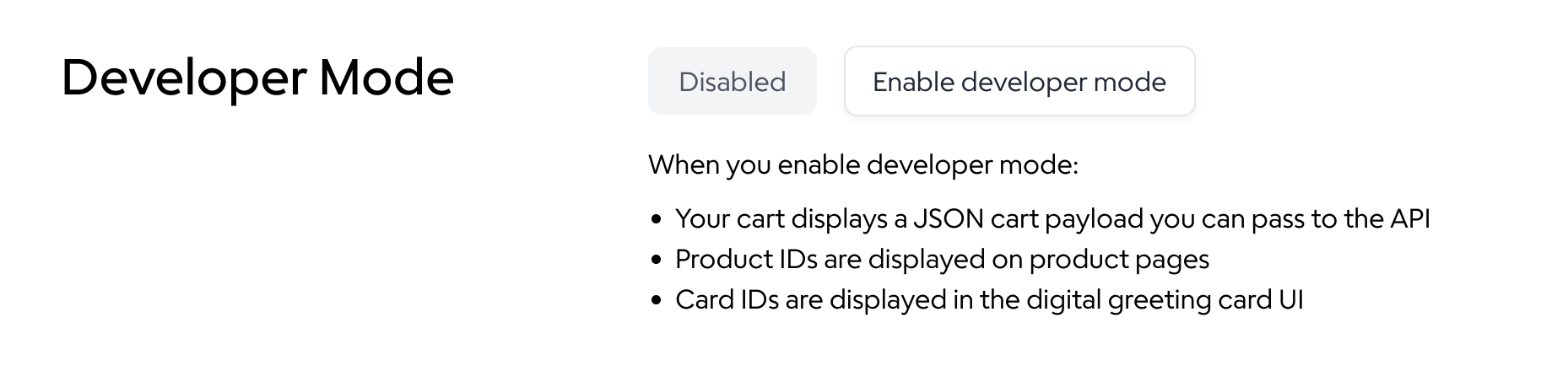
Find product IDs
When clicking into a product page with Developer Mode enabled, the Product ID is displayed below the product name.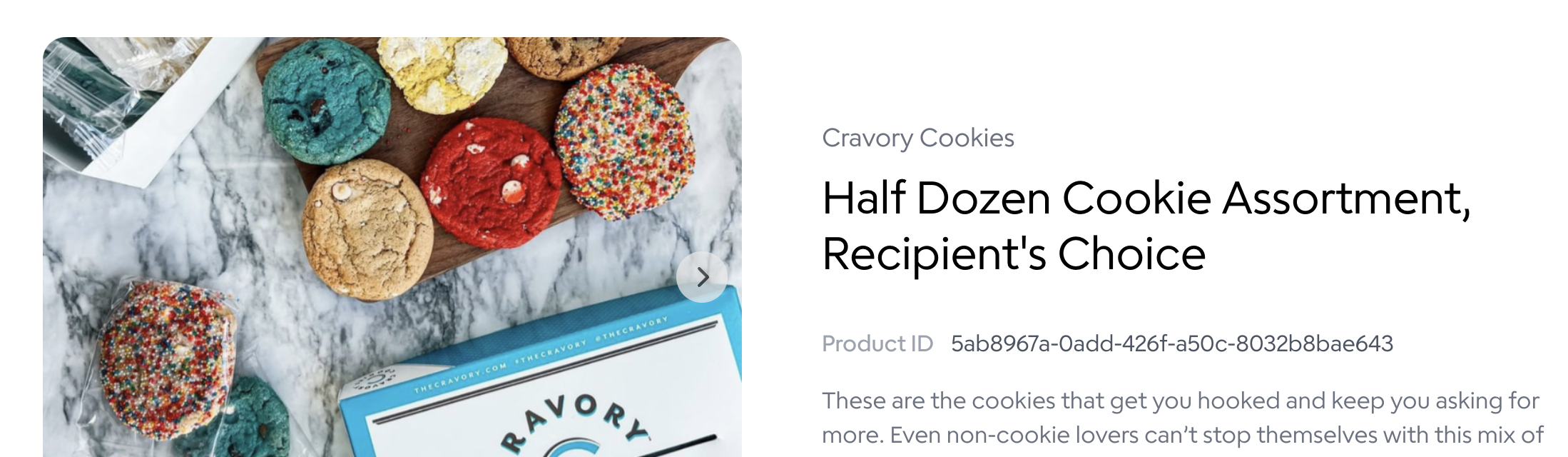
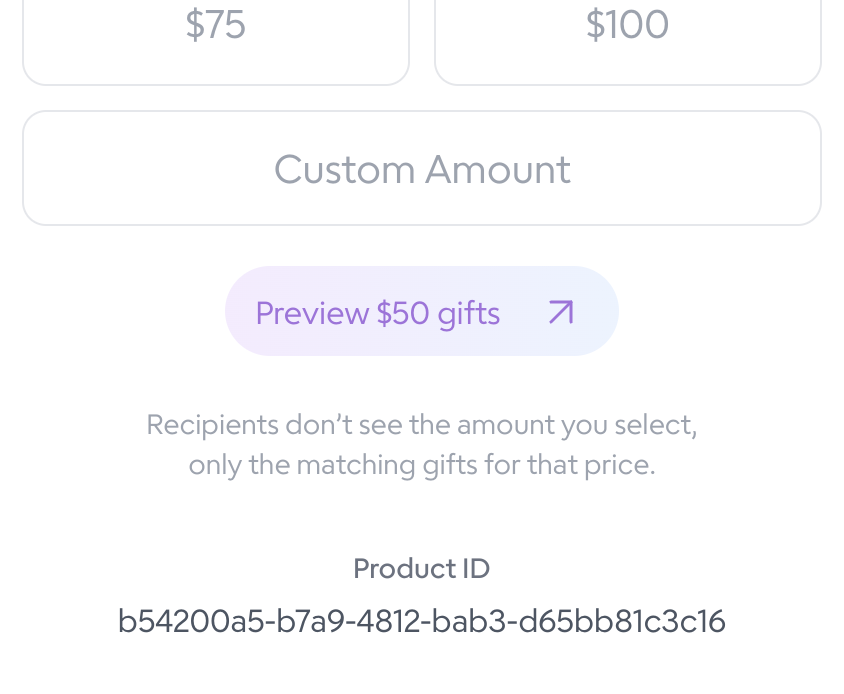
Find card IDs
Go to the Send page and click the Select card button, which might be Edit card if you’ve already selected a card.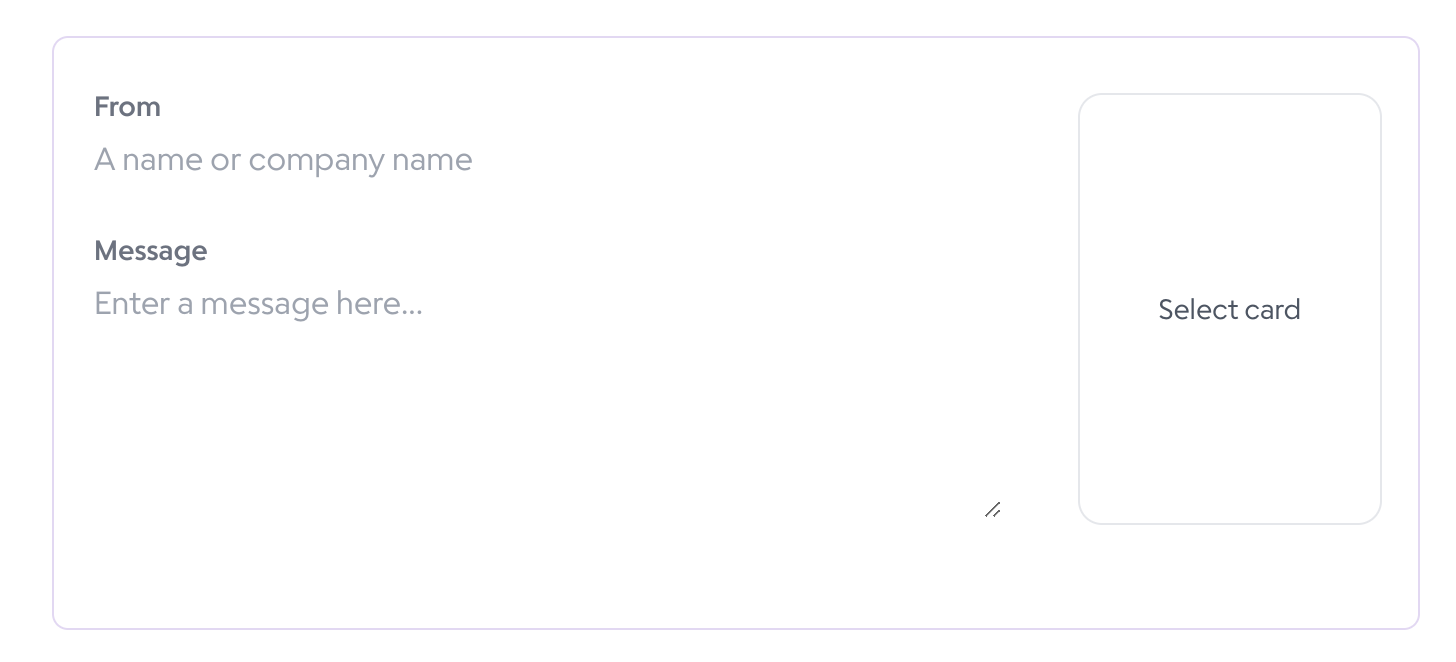
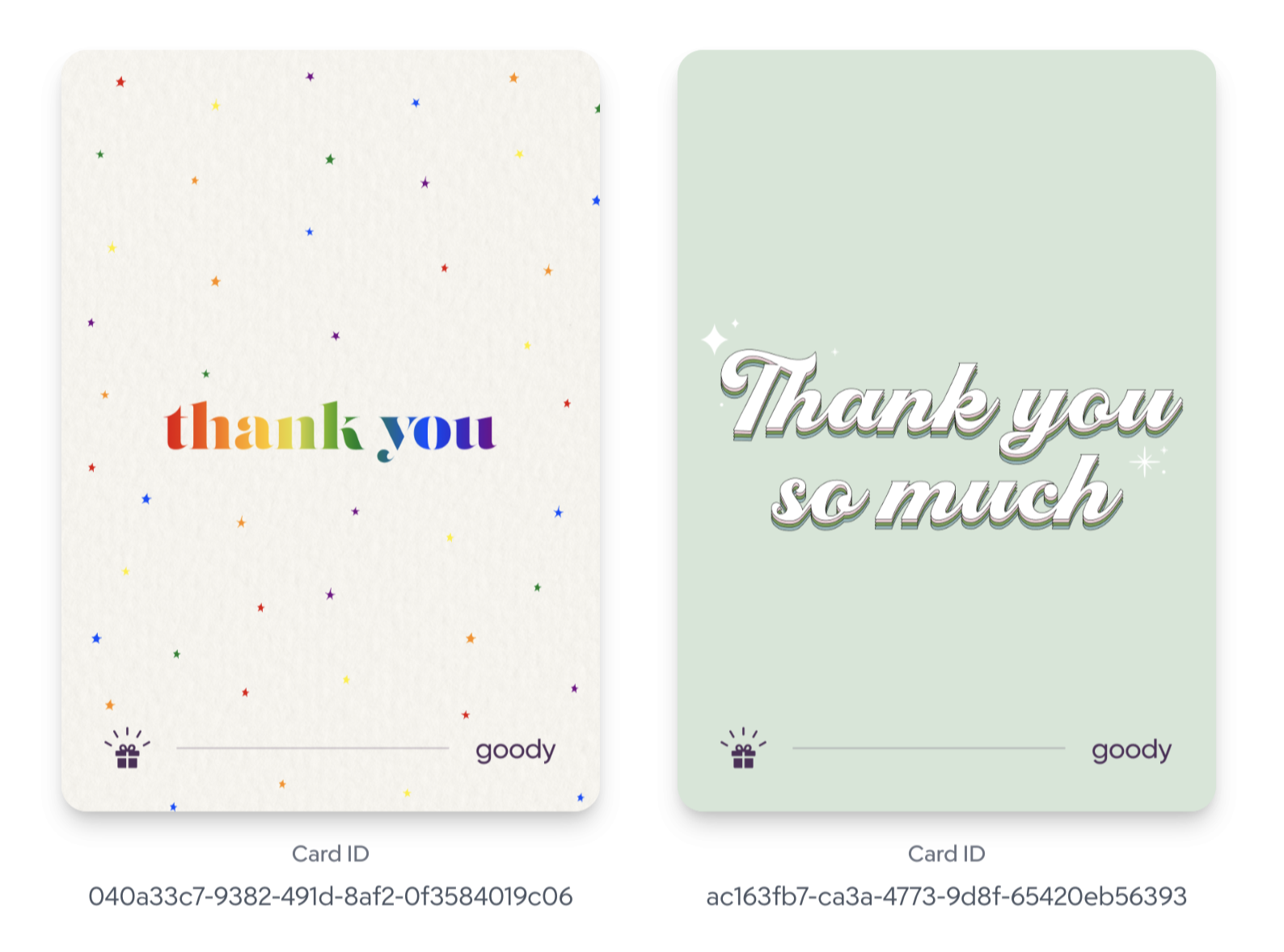
Get cart payload
Once you’ve added products to your cart, you can click the bag icon at the top right to open your cart. The JSON cart payload for the items you’ve selected is displayed at the bottom of the cart.